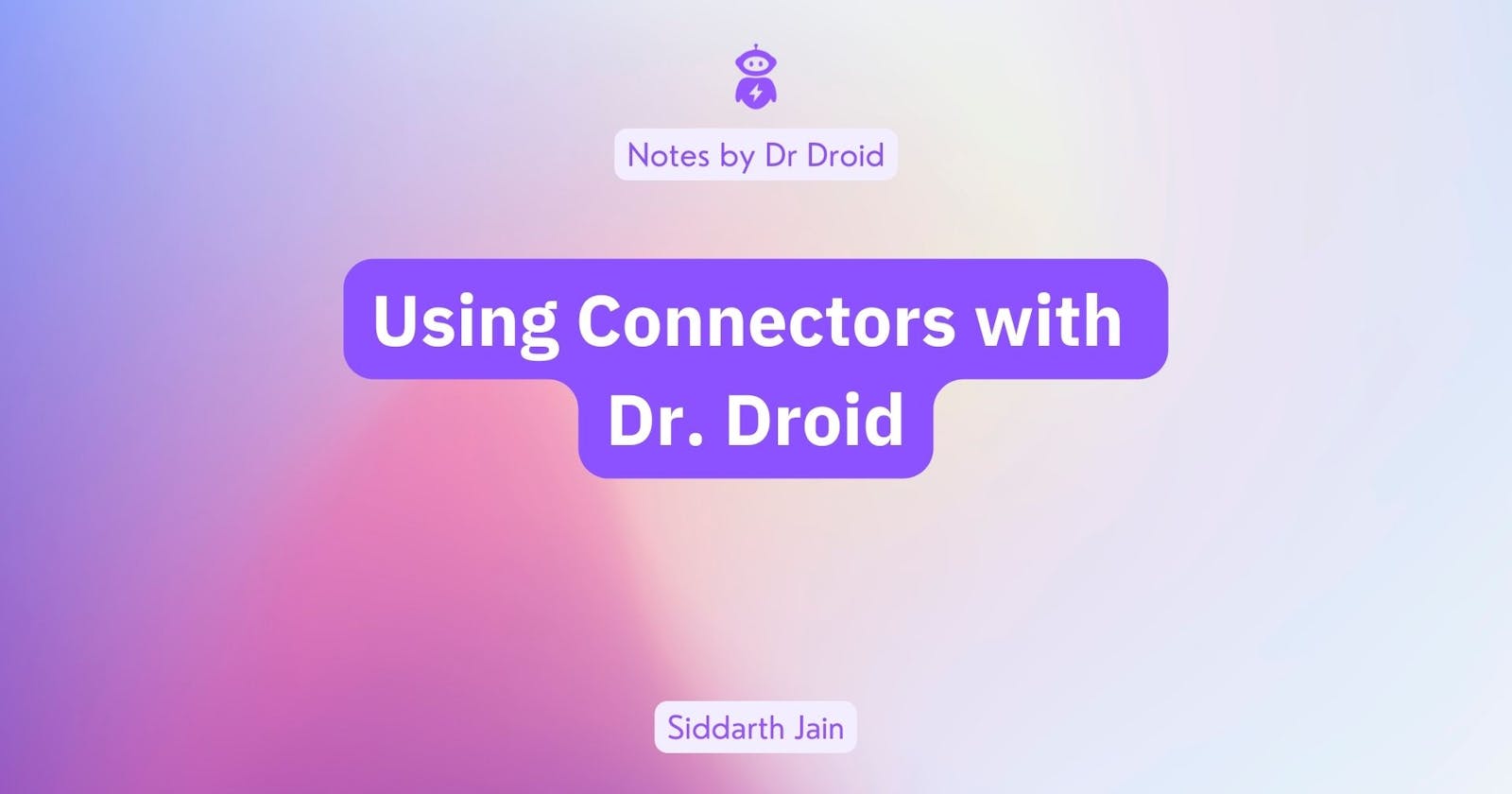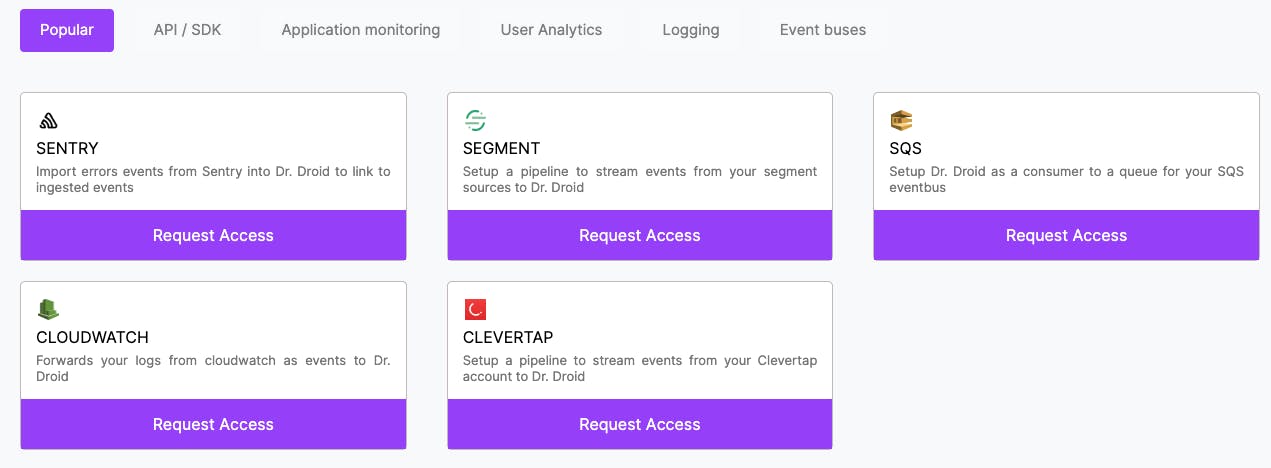
You can connect Dr. Droid with various data sources such as Segment, Amplitude, AWS CloudWatch, Sentry, and many more using Connectors. If you are using any of these providers already, you can pipe the existing events to Dr. Droid directly. This feature is currently in private beta - request access by signing up.
In this article, we will explore how you can send Segment and Amplitude events to the Dr. Droid platform.
Segment Connector
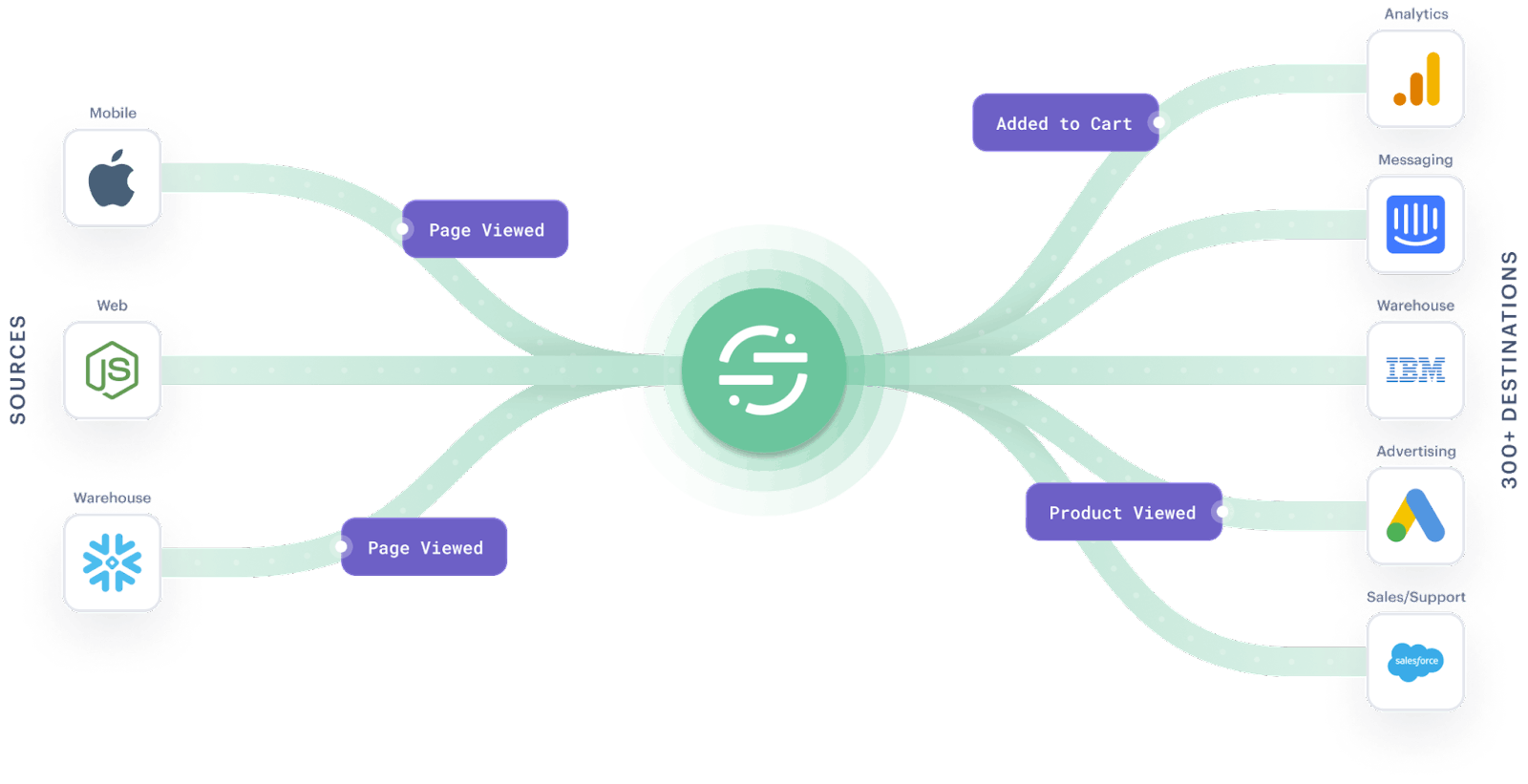
Fig 1: Segment, credits: segment.com
This section covers steps to connect your Segment account with Dr. Droid’s AWS Kinesis Firehose delivery stream and send events to Kinesis.
Steps to Set Up Connection
In the Segment’s dashboard, under the Connections section, the source you want to connect to your Kinesis Firehose destination, click Add Destination.

Fig 2: Adding a new destination in the Segment console
Select AWS Kinesis Firehose.
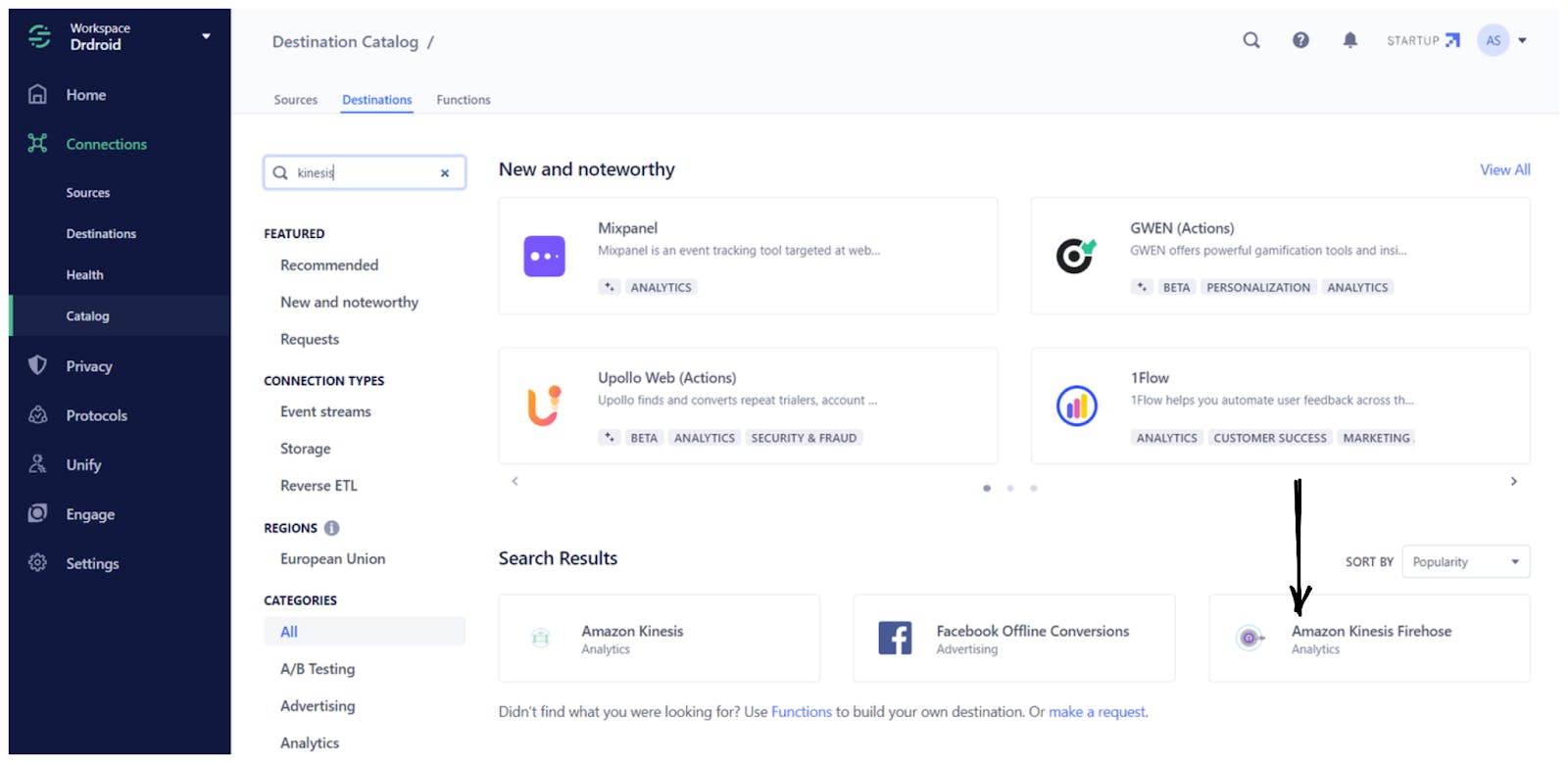
Fig 3: Select Amazon Kinesis Firehose
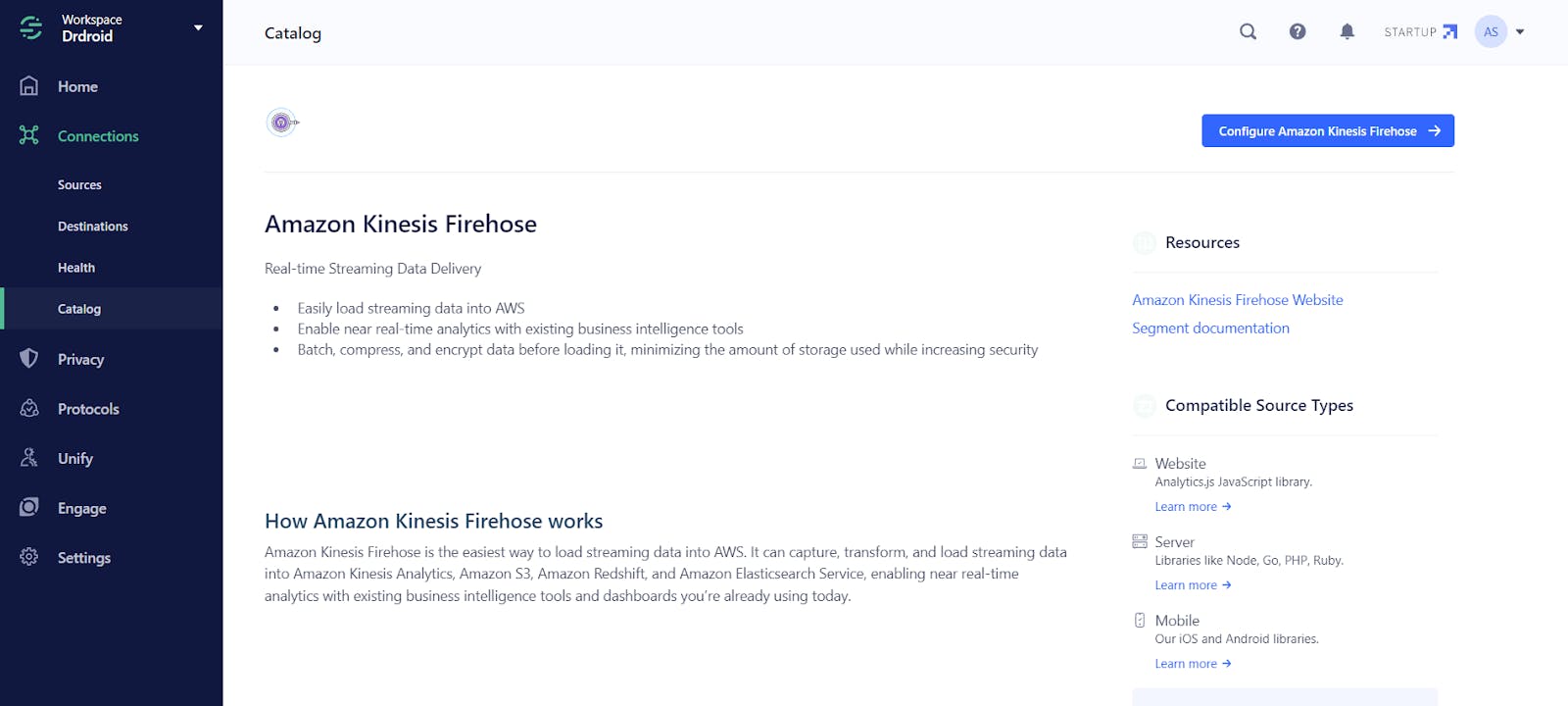
Fig 4: Click on Configure Amazon Kinesis Firehose
The next step is to set up the configuration of Amazon Kinesis Firehose.
- Select Data Source, then click Next

Fig 5: Select Data Source
- Next, enter the destination name and choose the preferred method for setting up the destination, which includes either filling out all the subsequent configurations manually or copying them from an existing destination instance. I opted to manually fill out the configuration settings, and then click Create Destination.
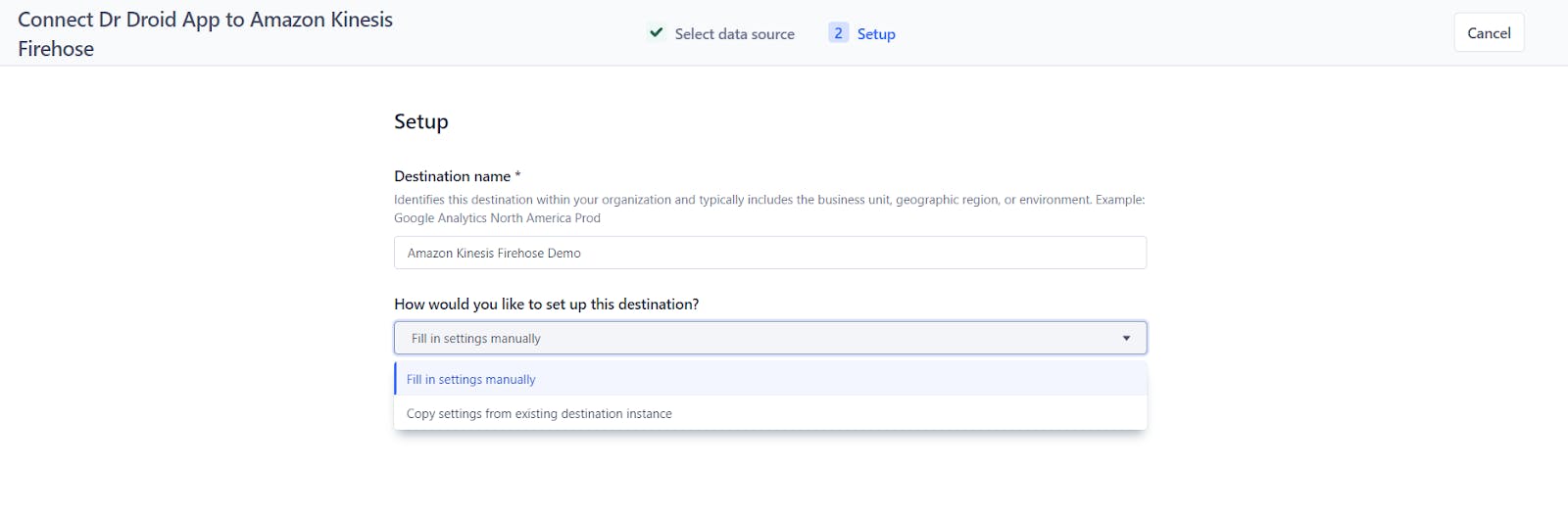
Fig 6: Do manual setup
Now you can see the destination is created.
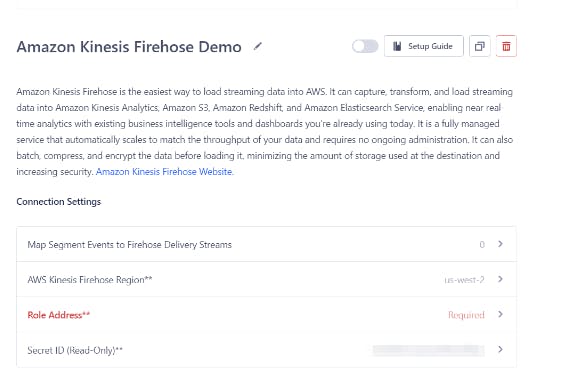
Fig 7: Destination Configuration in Segment
We need to configure connection settings. You can refer here for more details.
- Map segment events to the firehose delivery stream and click Save
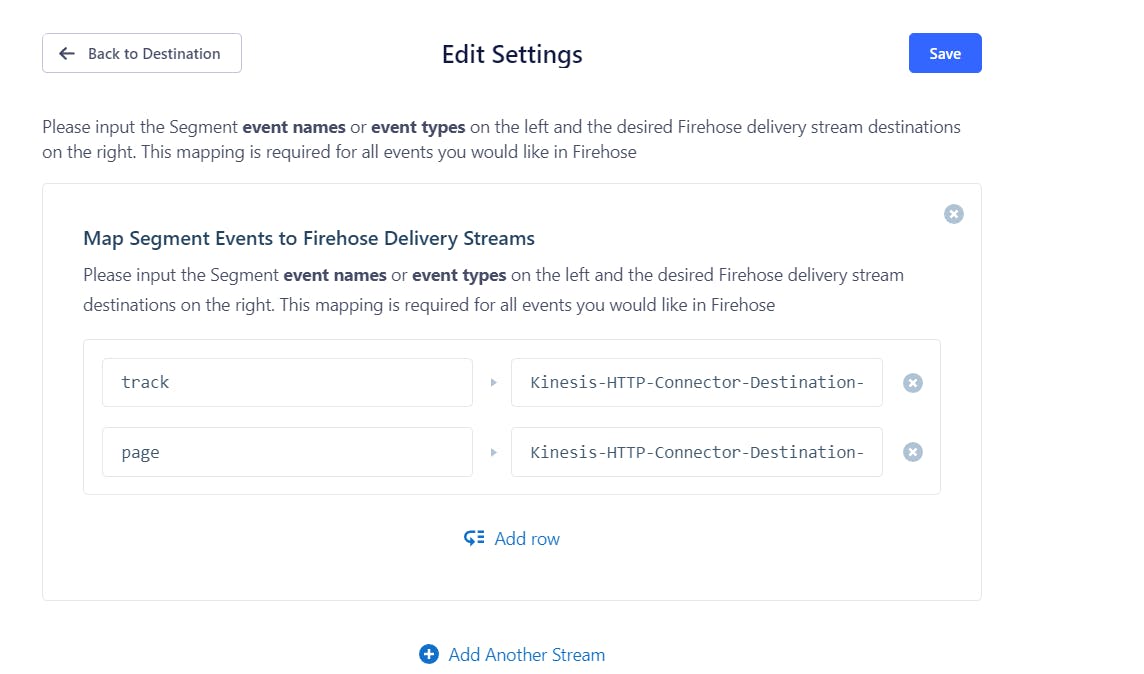
Fig 8: Map segment events to firehose delivery stream
- Enter AWS Kinesis Firehose region (defaults to us-west-2) and click Save
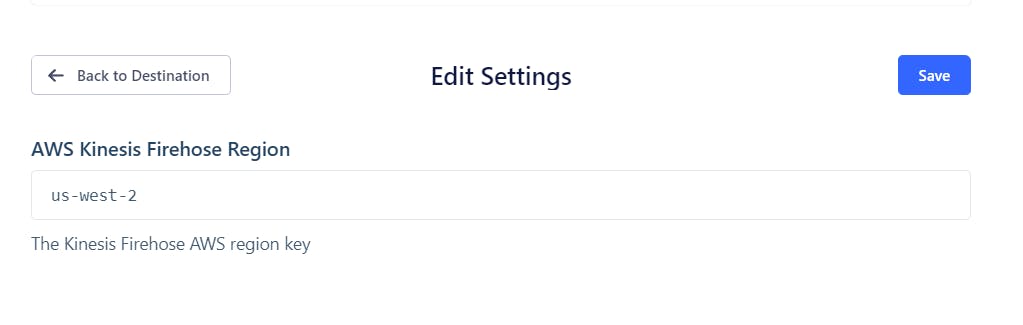
Fig 9: Enter AWS Kinesis Firehose Region
- Enter the Role Address and click Save
[The address of the AWS role that will be written to Kinesis Firehose (ex: arn:aws:iam::xxxx:role/example-role)]
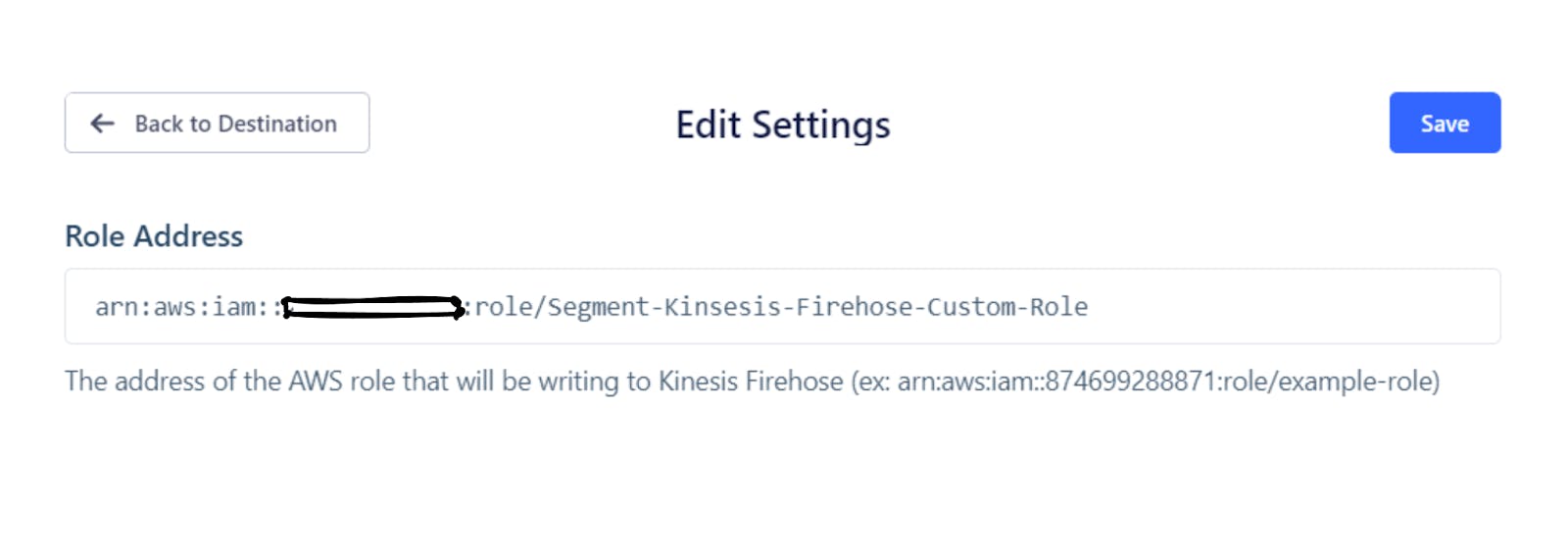
Fig 10: Enter Role Address
You can test in the Event Tester if the connection is successful.
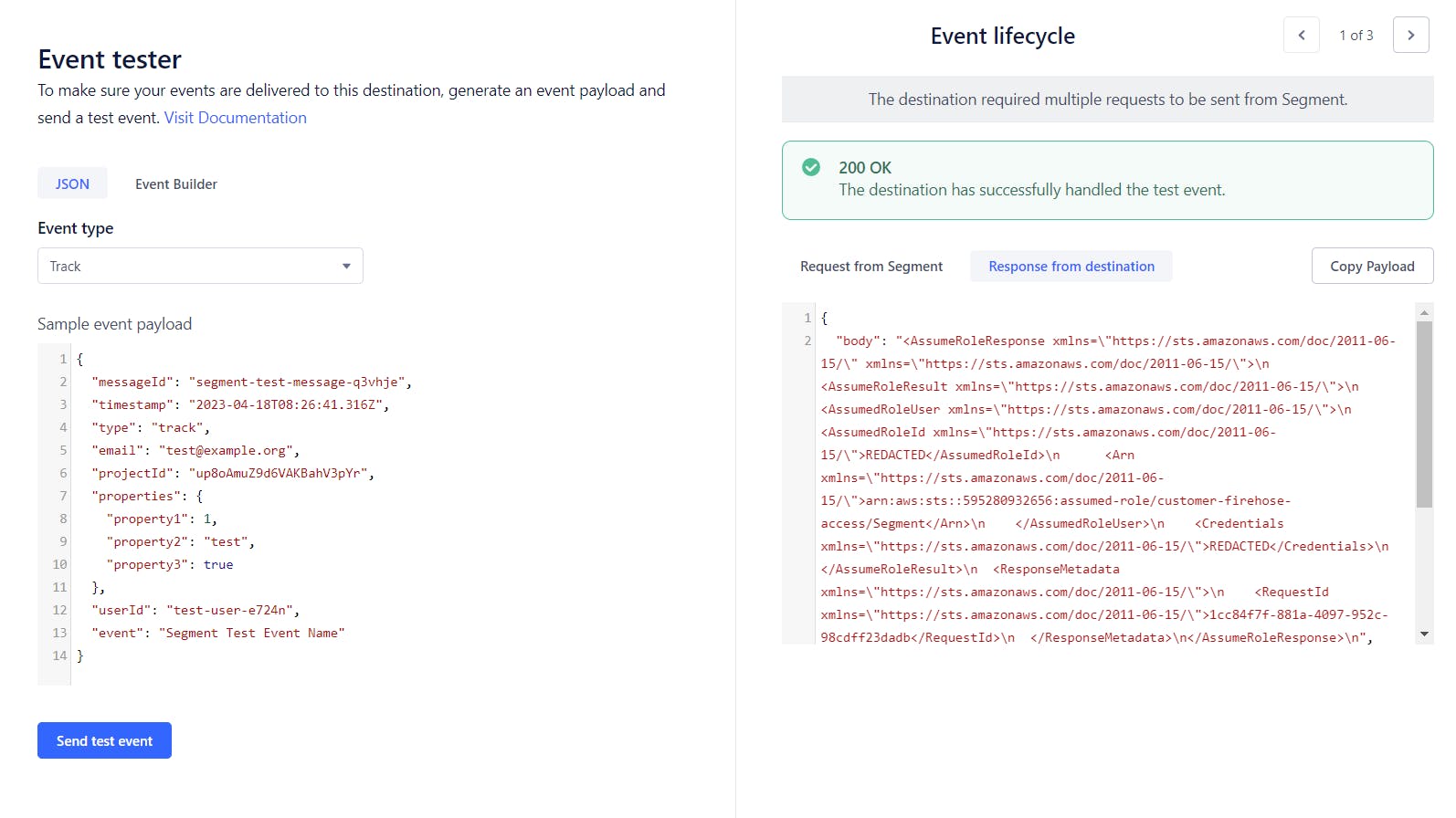
Fig 11: Event Tester
On Dr. Droid’s dashboard, you can see the events that are created.
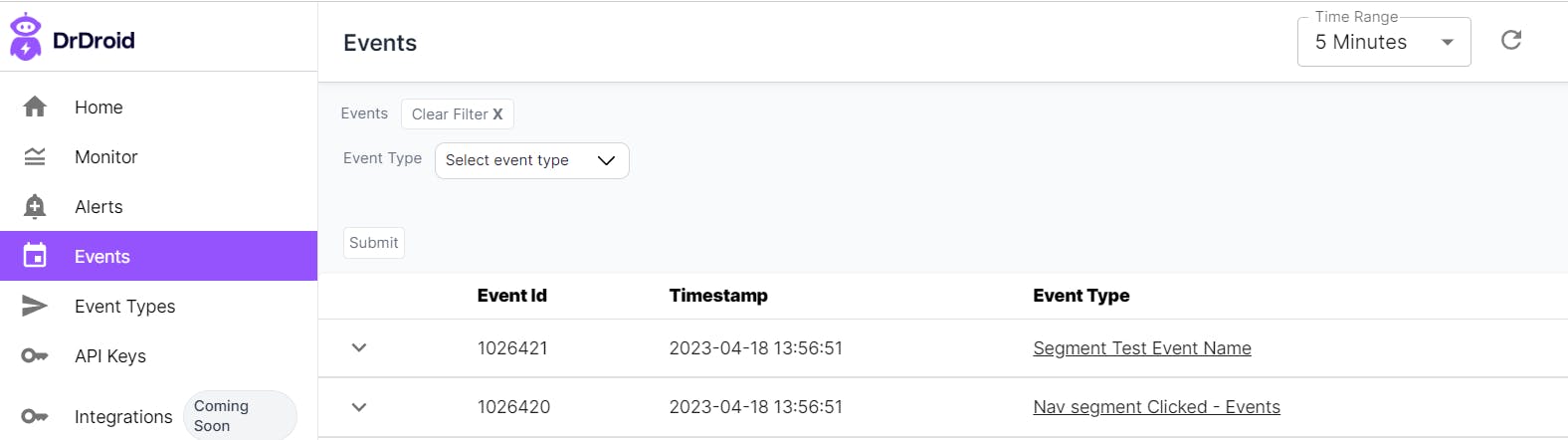
Fig 12: Dr. Droid’s Dashboard
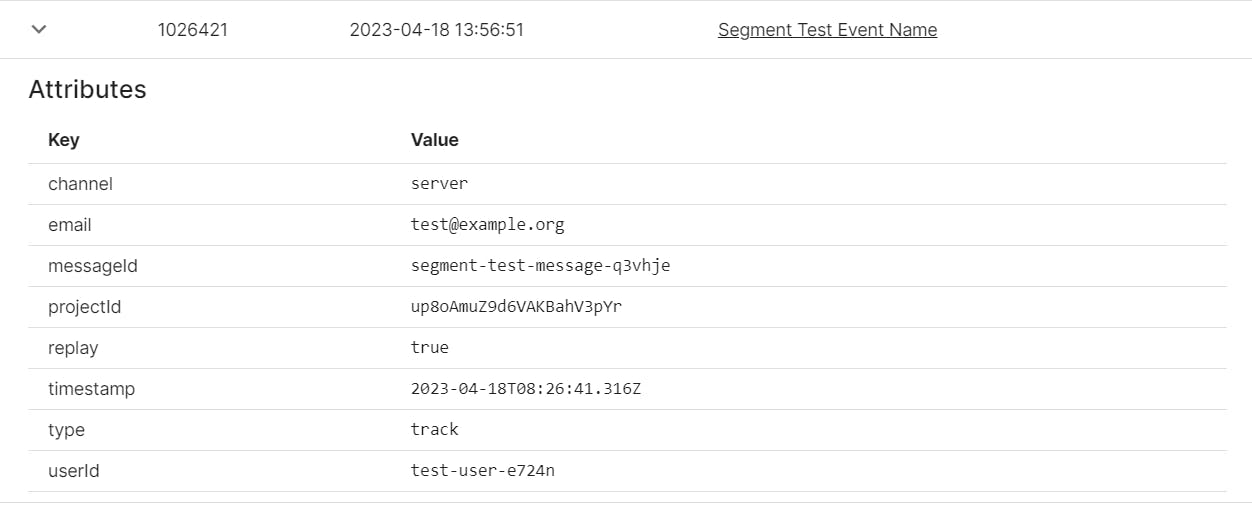

Fig 13: Segment Test Event on Dr. Droid’s Dashboard
Navigate to Amazon Kinesis Firehose destination in Segment, go to the Settings tab, and click the Secret ID.
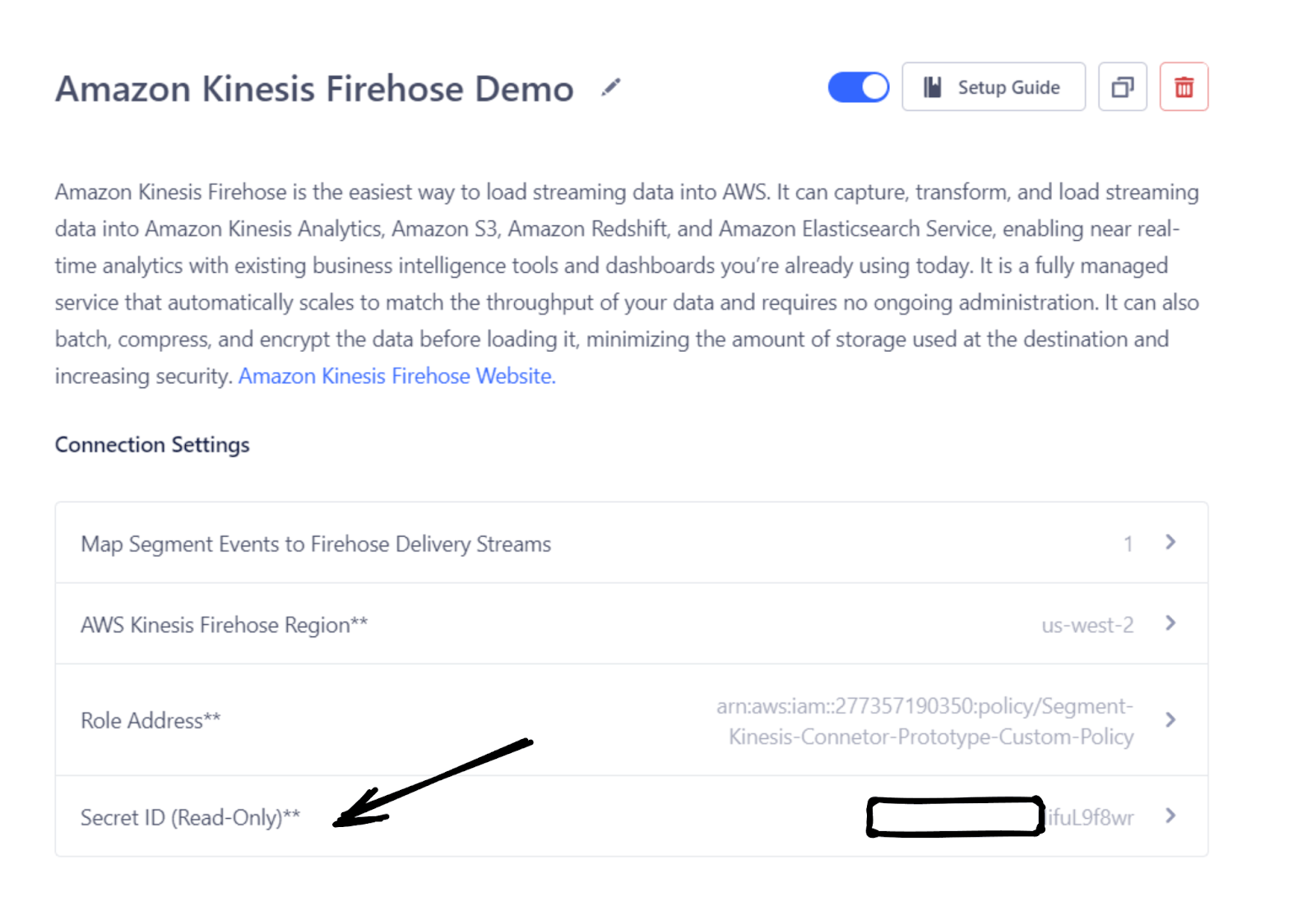
Fig 14: Secret ID
Share your Secret ID with the Dr. Droid team for them to configure it in the Amazon Kinesis Firehose to allow data flow from your segment account to us.
Since this connector is in Beta, we will get on a call with you to convert your events into a format that Dr. Droid understands. In the upcoming days, you will be able to do the transformation by yourself on the platform.
Amplitude Connector
Amplitude is a platform for analytics of products that aids businesses in monitoring visitors via collaborative analytics. Through the use of behavioral reports, the platform can comprehend how users interact with products and offer real-time insights to expedite work.
This section covers the details on how you can link your Amplitude account and start sending amplitude events to Dr. Droid using AWS Kinesis Firehose Delivery streams.
In the Amplitude Data tab, click Catalog and select the Destinations tab. In the Warehouse Destination section, click Kinesis Data Firehose.
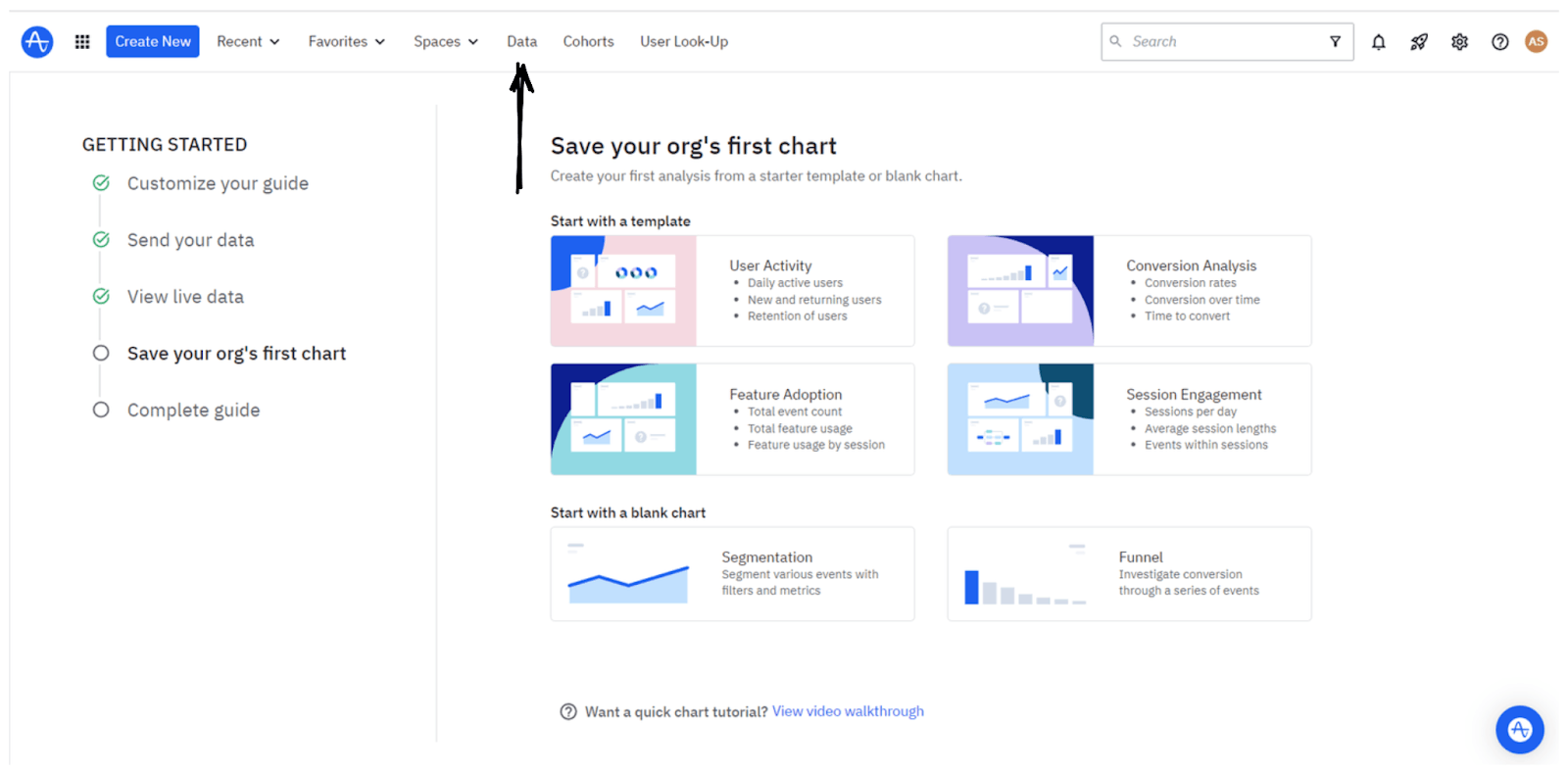
Fig 15: Amplitude Dashboard
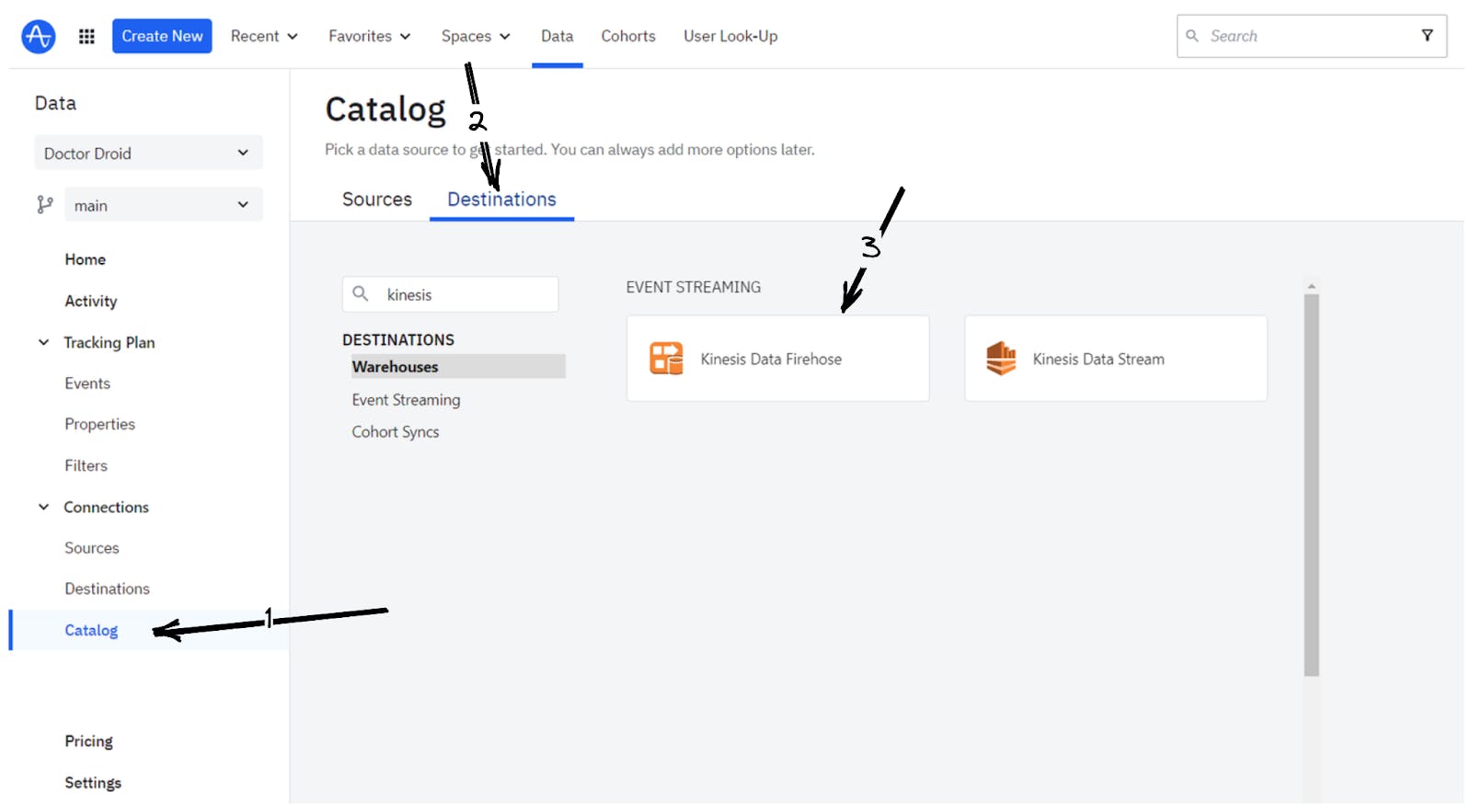
Fig 16: Select the Destination tab
In the Kinesis Data Stream dashboard, click Add Destination.
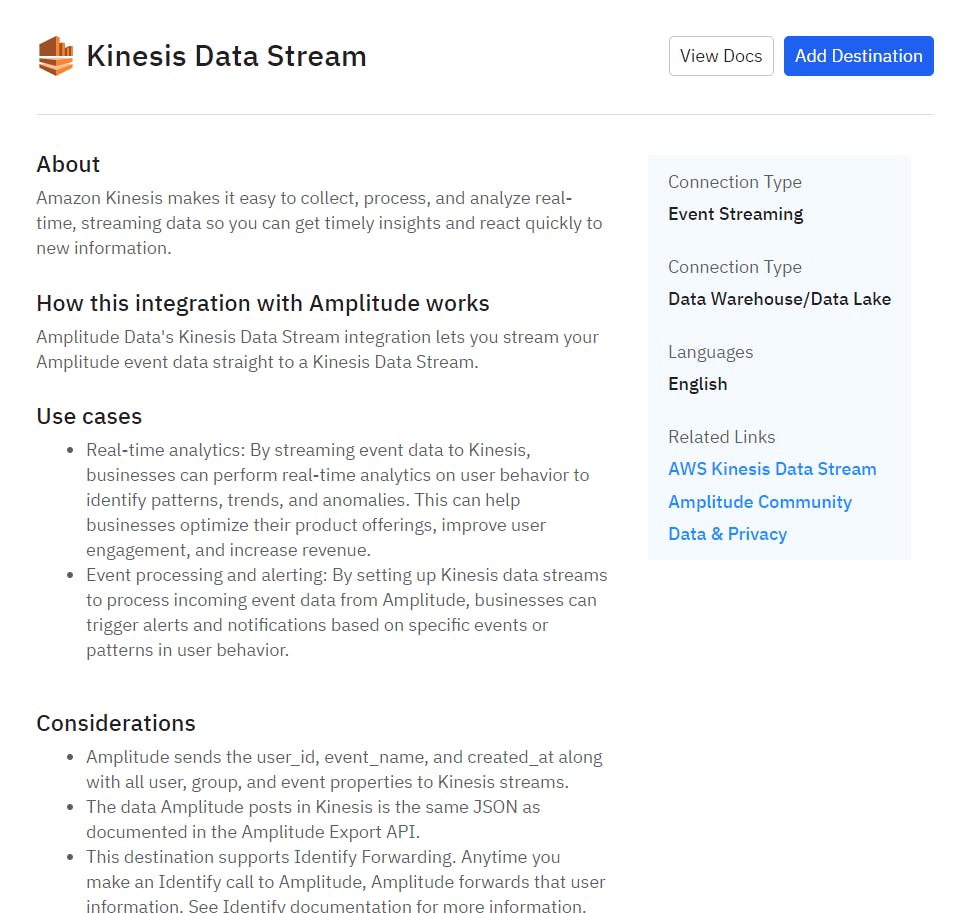
Fig 17: Add Destination - Kinesis Data Stream
Enter a sync name, then click Create Sync
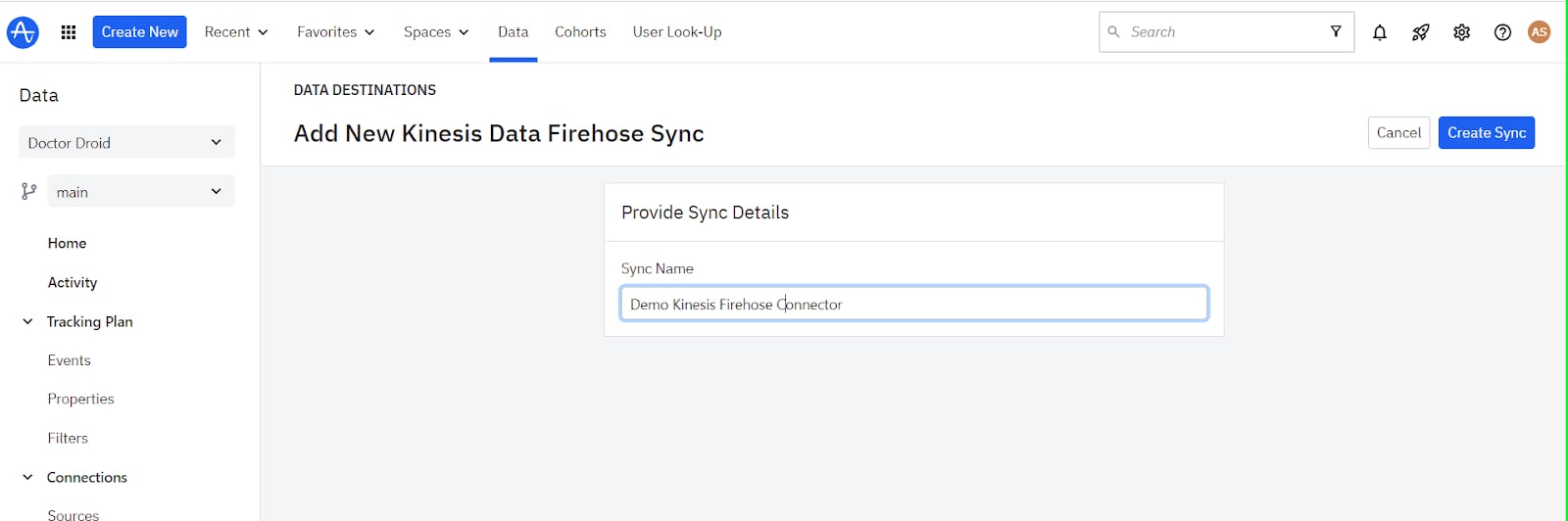
Fig 18: Enter Sync name for the destination
Then Click Edit, then enter the AWS region, stream name, and role name, use the Send events filter to select the events you want to send. You can send all events, but Amplitude recommends choosing the most important ones. When finished, enable the destination and save.
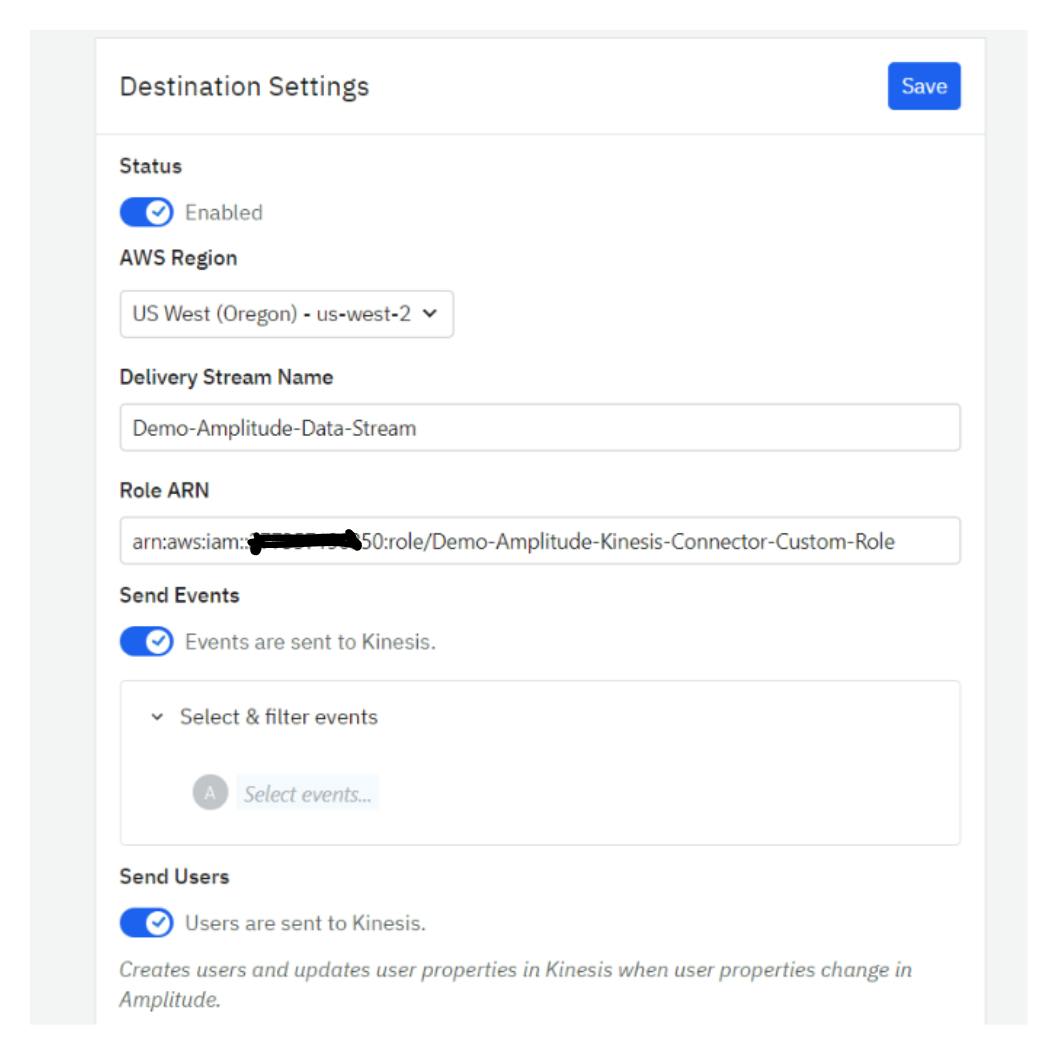
Fig 19: Destination Settings
Verify the connection with test data.
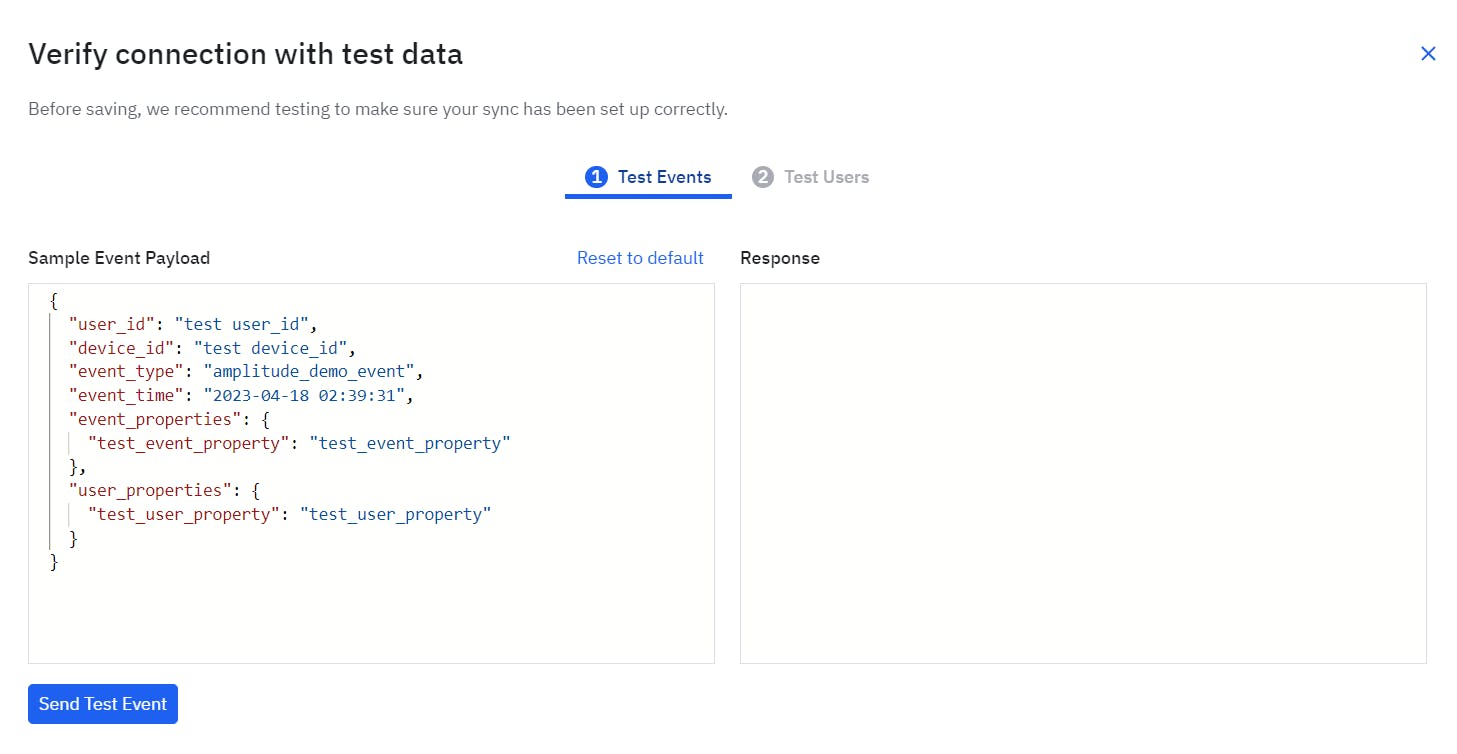
Fig 20: Verify the connection
On Dr. Droid’s dashboard, you can see the amplitude_demo_event.
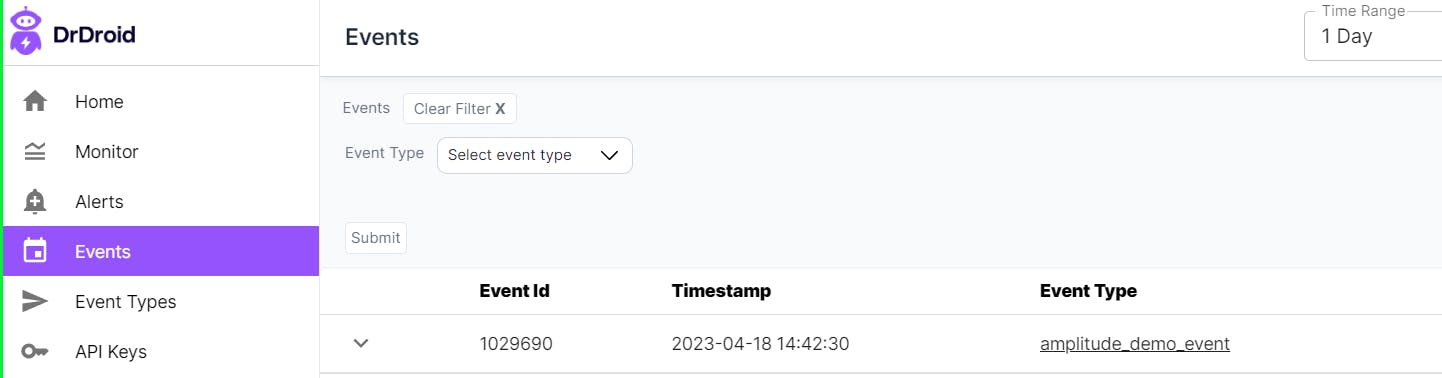
Fig 21: Event received on Dr. Droid’s dashboard

Fig 22: Attributes of the demo event
Summary
I hope you find these Connectors useful to simplify event tracking across various systems. We are continuously working to add more connectors [see roadmap] and looking forward to hearing about your specific needs. If you haven’t tried Dr. Droid yet, do signup. It is free for up to 1M events/month.